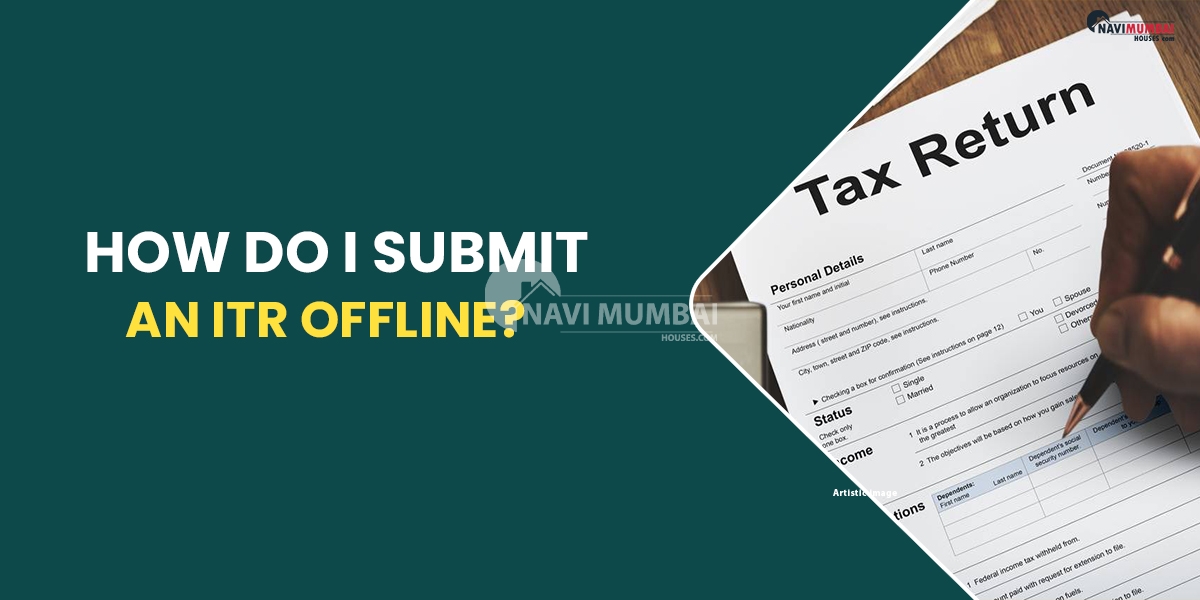
- January 31, 2023
- News
How Do I Submit An ITR Offline?
Both offline and online filing of income tax returns is an option for taxpayers. Let’s now look at how to use an offline tool to submit IT returns. The taxpayer must first download the offline utility. You can download the offline utility from the income tax e-filing website at www.incometax.gov.in.
Are you searching for rent house in tilak nagar?
Income tax tool: upgrades to a new offline ITR tool
The utility-generated file for the upload for AY 2021–22 is currently in use; XML is no longer the file format for pre-filled data.
Users can either directly download their pre-filled data into the offline tool or import the pre-filled data from the JSON retrieved from the e-filing site onto their PC. The pre-filled XML could only be imported in one way in the past.
Draft import:
A brand-new feature called ITR filled in online mode has been added to the offline utility. This option can be used if you have already begun working on your return online (currently available for ITR-1 and ITR-4) and want to switch from online to offline filing.
Customers required to prepare their prepared returns in XML format and upload them to the e-Filing portal before AY 2021–22. Users can submit & validate their returns and forms directly from the tool thanks to the new offline functionality. Users can still construct a JSON file and transmit it to the e-Filing portal to submit their returns.
Income tax tool:
A step-by-step guide for submitting ITR-1, ITR-2, ITR-3, & ITR-4 in offline mode (simpler than ITR online)
The entire process could seem time-consuming at first, but after you’re done, it’ll be easier to do the job in the future. To get started, adhere to the recommendations provided below.
Step 1:
In the “Common Offline Utility (ITR 1 to ITR 4)” area, click on the “utility” link. Then, in the “Download” section, select the correct assessment year. Once you’ve logged into your e-filing account, you can download the tool. The next step is to e-File > Income Tax Returns > File Income Tax Return > Finish. Select the offline filing mode and the applicable Assessment Year.
Step 2:
Extract the downloaded zip folder to launch the tool. Now press the “Continue” button.
Third step:
On the left side of the screen, there are three tabs.
Returns: If this is your first time submitting a return, select this tab and click “File returns.”
Returns Draft Version: To view the draught version of your returns, press “edit” after choosing this tab (already performed filing).
Pre-filled Information: To view all of the ITR data you’ve previously imported into the tool’s pre-filled state, click this tab.
Step 4:
Let’s say you are submitting your first ITR at step four. Select one of the options listed below after clicking “File returns” on the “Returns” page: –
Data Download with Pre-Filled Fields
Import of Automatic Data
Import a finished ITR draught created online or a JSON file created by an Excel/HTML application. As soon as you import or download the data, you must file the return.
Step 5:
Select your status and press the “Continue” button to move on.
Step 6:
On the following screen, click “I know which ITR Form I need to file” to select the ITR form from the list.
Step 7:
Select the “Let’s Get Started” option on the following screen.
Step 8:
Select the proper reason for completing the income tax return and click “Continue” to proceed.
Step 9:
Completely fill out the ITR (Income Tax Return) form, then click “Proceed.”
Step 10:
On the “Confirm Your Return Summary page,” you may get a summary of your tax computation based on the information you provided. If there is a tax owing, there will be a “Pay Now” or “Pay Later” option. Your tax liability may be immediately addressed by selecting “Pay Now.” Use the challan number & BSR code to complete the payment information after making a payment.
Step 11:
After reviewing your return, check the declaration box, finish the declaration, and afterwards preview & validate the return.
Step 12:
Select the appropriate error in the error area, then double-check all errors.
Step 13:
After all errors have been corrected and validation has been successfully completed, click “Proceed to Verification” to complete the verification process.
Step 14:
You will be directed back to the income tax e-filing portal by the website, where you can log in.
Step 15:
From the menu, choose “Upload Return.”
Step 16:
In order to complete the ITR filing process, you must e-verify the return. E-verification might be carried out immediately or later.
How may a mistake be identified while filing an offline ITR?
All validation rules for online forms will be follow whether you submit a form through the portal or directly from an offline tool. The computer will alert you and highlight the form fields that are troublesome if you make a mistake. You can get the error file and use it to resolve any problems after your JSON file has been export and posted.
After filing an ITR online, how do you file one offline?
If you have already started submitting your return online but desire to convert to the offline method, you can use the Import Draft ITR submitted in Online Mode option at https://www.incometax.gov.in/iec/foportal/. This applies to the online versions of the ITR-1 and ITR-4.
You’re looking for Projects in Tilak Nagar we have the Best Properties In Mumbai Like Ready to Move:https://navimumbaihouses.com/properties/search/tilak-nagar/
If you want daily property update details please follow us on Facebook Page / YouTube Channel / Twitter

